Experten und Kunden aus dem Bereich IT, Softwareentwicklung und Digitalisierung vermitteln wir ab sofort unter der Marke Randstad Digital.
Mehr Informationen
Team feature
Staff your projects with involved colleagues in the team
In your company, several people are responsible for project staffing? Do you work with colleagues from your department or other departments to find or hire the right freelance expert? Then simply activate the team function in your account and ensure maximum success as a team.
Your benefits in a nutshell
- With the team function, other people in your company can post current projects, contact experts and assign them.
- Activation and use is completely free of charge for you.
- Clear: See at a glance which team members have posted projects and assigned freelancers.
- Hours worked by experts can be submitted directly by the "Finance admin".
- Reminder emails will be sent directly to the "Finance admin" instead of "Account owner" or "Hiring manager".
Team feature
How it works

- Click on the "People" tab in your account settings to activate the team feature for free.
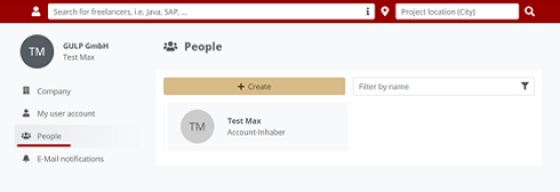
- You will now be taken to the overview where you, as the account holder, can now create additional users.
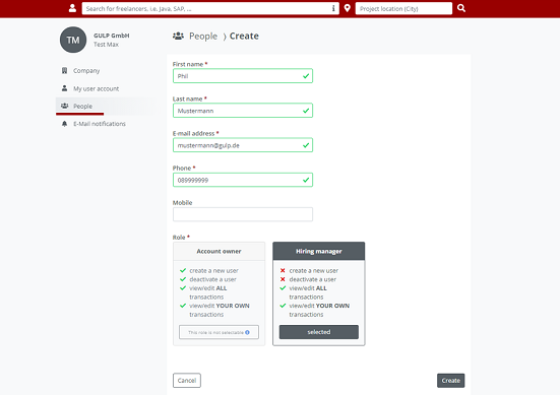
- Fill in the specified fields with the respective data. The new user will be created with the role "Hiring Manager" and will then receive an activation email to the stored mail address. After your new team member has clicked on the confirmation link, a password can be assigned.
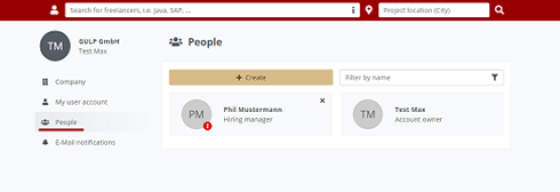
- Not yet activated users are marked with an exclamation mark and can be deleted as long as they are unconfirmed.
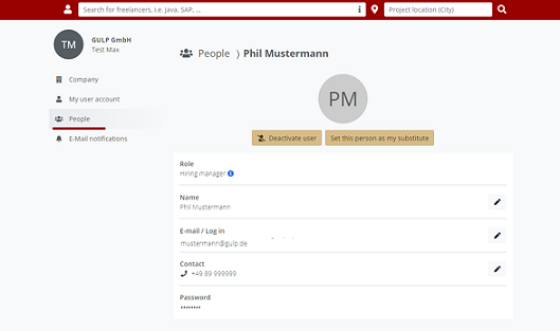
- Users can be deactivated. A substitute must be selected for any notifications. If necessary, a deactivated user can be reactivated.
- Furthermore, active users can be activated as (vacation) substitutes. This user then receives all notifications in cc. The substitution can be deactivated at any time.
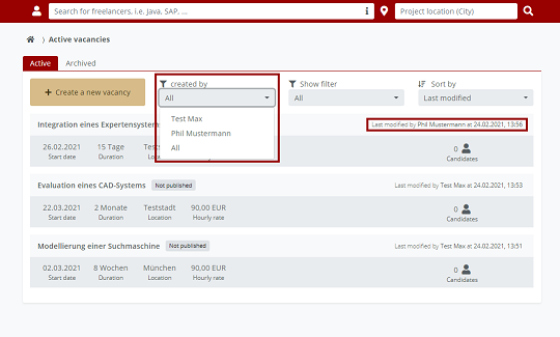
- In the overview of projects and commissioned freelancers, you have the option of displaying both your own projects and the projects and commissions of colleagues.
User role "Finance admin"
How it works
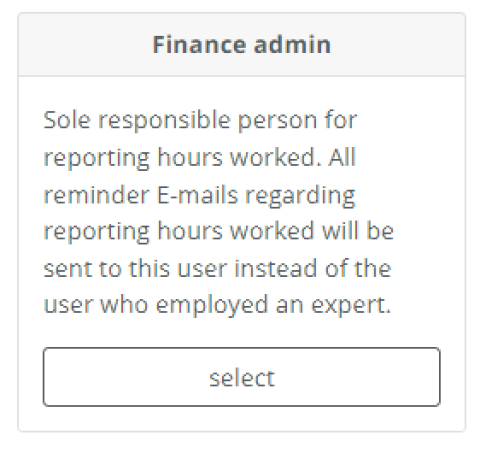
- Click on the "People" tab in your account settings to activate the team feature. Once the team feature has been activated, you can create additional users.
- Fill in the specified fields with the respective data and select the role "Finance admin". The new user is created with the role "Finance admin" and then receives an activation e-mail to the provided e-mail address. After your new team member has clicked on the confirmation link, a password can be assigned.
- Once the user account has been activated, all future reminders regarding reporting hours worked and end of assignment will be sent to this person instead of the person who created the assignment.
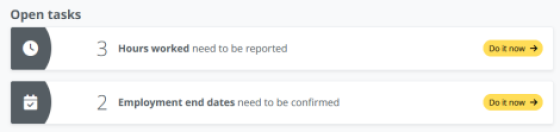
- The role "Finance admin" has very limited permissions.
- These are limited to the primary tasks
- Report hours worked by contracted experts
- Edit active employments (duration, workload, remuneration)
- Confirm the end of an employment